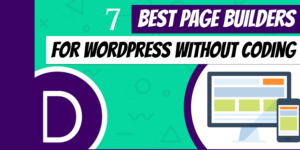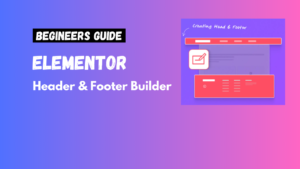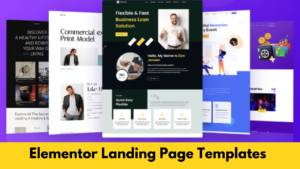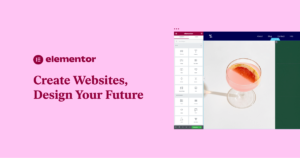How to Set a 1:1 Ratio for Background Videos in Elementor Containers: A Step-by-Step Guide
Creating visually stunning websites is made easier with Elementor, one of the most popular WordPress page builders. A common design challenge, however, is ensuring that background videos fit seamlessly within a container while maintaining a 1:1 aspect ratio. This guide will walk you through achieving this effect while optimizing for responsiveness and user experience.
What is a 1:1 Ratio and Why Does It Matter?
The 1:1 aspect ratio means the height and width of an element are equal, creating a square. This ratio ensures a balanced, visually appealing layout for videos, particularly in modern web design.
Why is it important?
- Consistency: A 1:1 ratio maintains uniformity across devices.
- Aesthetic appeal: Balanced proportions make your design look professional.
- Responsive design: Easier adaptation to different screen sizes.
Key Steps to Set a 1:1 Ratio for Background Videos in Elementor
Step 1: Add a Container in Elementor
- Open the Elementor editor for your page.
- Drag and drop the Container widget onto your layout.
Step 2: Set the Aspect Ratio for the Container
- Navigate to the container settings by selecting the container.
- Go to the Layout tab and set the height of the container to
vw(viewport width).- Example: Set
Heightto100vw. This ensures the height matches the width, creating a square.
- Example: Set
Step 3: Add Your Background Video
- Switch to the Style tab.
- Under the Background section, choose Video.
- Upload or paste the URL of your background video.
Step 4: Optimize for Responsive Design
- Use Elementor’s responsive editing tools.
- Adjust the container height for mobile devices if necessary (e.g., use
100vhfor full-screen layouts).
Best Practices for Background Videos in Elementor
1. Optimize Video File Size
- Compress your video using tools like HandBrake or Clideo.
- Smaller file sizes reduce load times, improving site performance.
2. Ensure Cross-Browser Compatibility
- Use formats like MP4 (H.264 codec) for maximum compatibility.
- Include a fallback image for browsers that don’t support video backgrounds.
3. Consider Accessibility
- Add captions or provide a brief description of the video’s content.
- Ensure that the video does not autoplay with sound unless user-triggered.
4. Test Responsiveness Across Devices
- Use tools like Google’s Mobile-Friendly Test to ensure your design looks great on all devices.
Common Troubleshooting Tips
- Video Doesn’t Display Correctly: Ensure the container’s height is set to
100vwand no conflicting CSS rules are applied. - Performance Issues: Lazy-load the video using plugins or Elementor’s built-in options.
- Cropping Problems: Adjust the video alignment under the Style tab for better positioning.
FAQs
1. Can I use third-party plugins to enhance Elementor’s video background functionality?
Yes! Plugins like Essential Addons for Elementor provide additional customization options for background videos.
2. Is it possible to loop the video automatically?
Absolutely! Elementor’s video background settings include options for looping and autoplay.
3. How do I stop the video from autoplaying on mobile?
Check the mobile settings under the Advanced tab and disable autoplay for mobile devices.
Conclusion
Setting a 1:1 ratio for background videos in Elementor containers is a straightforward process that enhances the visual impact of your website. By following this guide, you’ll create responsive, visually appealing designs that capture your audience’s attention.
For more tips on Elementor and WordPress design, check out our other blogs!