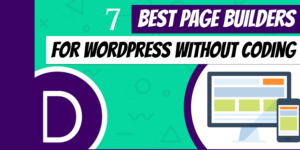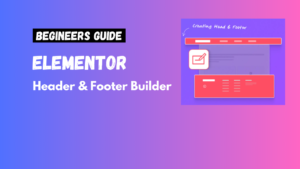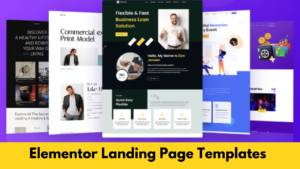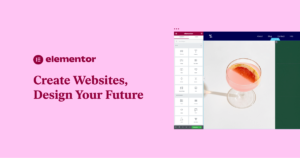Organizing content on your blog can significantly improve your website’s usability and SEO. With Elementor, creating separate category pages becomes a simple task, allowing you to showcase content in a structured and user-friendly way. This guide will walk you through the steps to create category pages in Elementor.
Why Create Separate Category Pages?
Category pages play a crucial role in:
- Improving navigation: They help visitors find content related to specific topics easily.
- Boosting SEO: Structured category pages rank better in search engines for relevant keywords.
- Enhancing user experience: Organized content keeps readers engaged.
Steps to Create Separate Category Pages in Elementor
Step 1: Set Up Categories in WordPress
- Go to your WordPress dashboard.
- Navigate to Posts > Categories.
- Create categories that align with your content themes. For example, “Travel Tips,” “Recipes,” or “Tech Reviews.”
Step 2: Enable Custom Templates in Elementor
- In Elementor Pro, go to Templates > Theme Builder.
- Choose the Archive template. Archive templates allow you to create layouts for category pages.
Step 3: Design Your Category Page
- Open the Elementor editor and select the Archive template.
- Use widgets like:
- Post Title: To display the category name dynamically.
- Post Grid or List: To showcase posts within the selected category.
- Search Bar: To help users find specific articles.
- Customize the design using Elementor’s drag-and-drop features.
Step 4: Assign the Template to Specific Categories
- Under Display Conditions, choose Categories > Include Specific Categories.
- Assign the template to the desired categories.
Tips for Creating Engaging Category Pages
1. Use Dynamic Widgets
Dynamic content in Elementor Pro ensures your category pages update automatically when you add new posts.
2. Add Visual Elements
Include featured images or custom banners to make each category page visually appealing.
3. Optimize for SEO
- Write a unique description for each category page.
- Add internal links to related posts or pages.
- Use an SEO plugin like Yoast SEO to optimize meta tags.
4. Make It Mobile-Friendly
Test your category pages on multiple devices using Elementor’s responsive design tools.
Example Use Cases for Separate Category Pages
- Food Blog: Create categories like “Desserts,” “Vegan Recipes,” or “Quick Meals.”
- Tech Blog: Organize posts under “Smartphone Reviews,” “Gadgets,” or “How-Tos.”
- Travel Blog: Showcase destinations by categories like “Asia,” “Europe,” or “Budget Travel.”
Common Mistakes to Avoid
- Overcomplicating layouts: Keep designs simple for faster load times.
- Ignoring breadcrumbs: Breadcrumbs help users and search engines navigate your site better.
- Not testing display conditions: Always preview category pages before publishing to ensure proper functionality.
FAQs
1. Do I need Elementor Pro for this?
Yes, Elementor Pro is required to create custom archive templates for category pages.
2. Can I customize category pages for different categories?
Absolutely! You can assign unique templates to specific categories for tailored designs.
3. How do I improve the load time of category pages?
Use optimized images, a caching plugin, and a lightweight theme to enhance performance.
Conclusion
Creating separate category pages in your Elementor blog is a game-changer for content organization and user experience. With the steps and tips outlined in this guide, even beginners can set up stunning, functional category pages effortlessly.Creating visually stunning websites is made easier with Elementor, one of the most popular WordPress page builders. A common design challenge, however, is ensuring that background videos fit seamlessly within a container while maintaining a 1:1 aspect ratio
Ready to take your blog to the next level? Start creating your custom category pages today with Elementor!