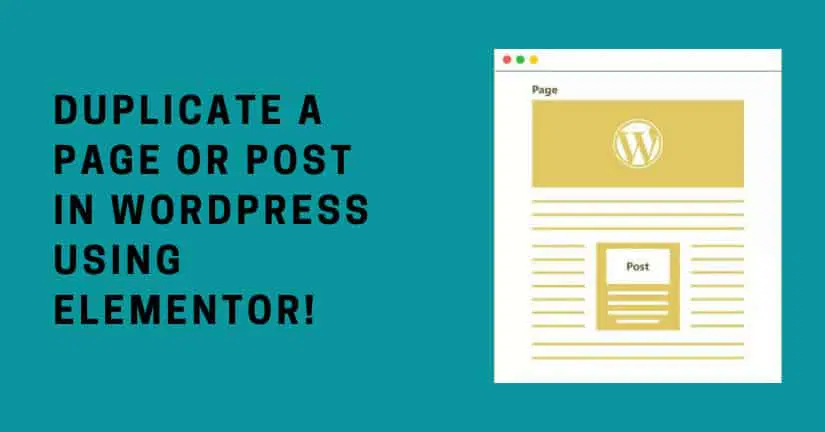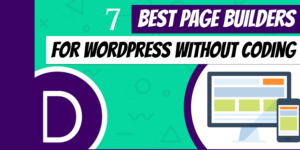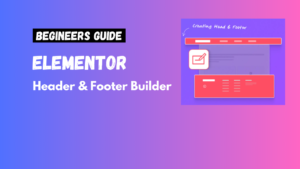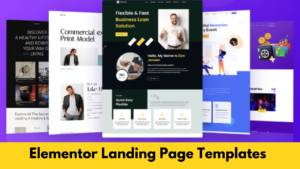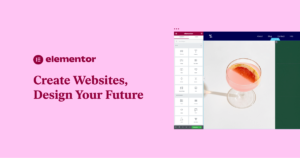Customizing templates in WordPress is an essential skill for building unique, functional websites. If you’re using Elementor and need to duplicate a full-width page template in a child theme, this guide will walk you through the process step by step.
Why Use a Child Theme for Template Customization?
A child theme allows you to modify a WordPress theme without affecting the original files, ensuring:
- Safe Updates: Core theme updates won’t overwrite your changes.
- Flexibility: Easily customize templates for your specific needs.
- Preservation: Maintain design consistency and functionality over time.
Steps to Duplicate a Full-Width Page Template in a Child Theme
Step 1: Create a Child Theme (If Not Already Created)
If you don’t have a child theme set up, follow these steps:
- Go to your WordPress installation directory via FTP or File Manager.
- Navigate to
wp-content/themes. - Create a new folder, e.g:
yourtheme-child. - Add the following files to your child theme folder:
- style.csscssCopy code
/* Theme Name: YourTheme Child Template: yourtheme */ - functions.php phpCopy code
<?php add_action( 'wp_enqueue_scripts', 'enqueue_parent_styles' ); function enqueue_parent_styles() { wp_enqueue_style( 'parent-style', get_template_directory_uri() . '/style.css' ); } ?>
- style.csscssCopy code
- Activate the child theme in Appearance > Themes.
Step 2: Locate the Full-Width Page Template
- Navigate to the parent theme folder in your file manager or FTP client.
- Look for the full-width page template, often named something like
page-fullwidth.php. - Confirm the file by checking its content. It usually includes
get_header(),get_footer(), and a layout structure for a full-width page.
Step 3: Copy the Template to the Child Theme
- Copy the
page-fullwidth.phpfile from the parent theme. - Paste it into the child theme folder.
- Rename the file if needed to differentiate it, such as
page-fullwidth-custom.php.
Step 4: Modify the Template
- Open the duplicated template file in a code editor.
- Customize the template as needed, such as:
- Adjusting layout structure (e.g., removing sidebars).
- Adding custom CSS classes for styling.
- Save your changes.
Step 5: Create a New Page and Assign the Template
- Go to your WordPress dashboard.
- Navigate to Pages > Add New.
- Assign the duplicated template under the Page Attributes section in the right-hand panel.
Tips for Working with Elementor and Child Themes
1. Leverage Elementor’s Full-Width Layout Option
If your theme doesn’t include a full-width template, you can achieve the same result by setting the Page Layout to Elementor Full Width in the editor.
2. Use Custom CSS with Caution
Place any additional CSS in the child theme’s style.css file to keep customizations centralized and maintainable.
3. Test Responsiveness
Ensure your changes look good on all devices using Elementor’s responsive editing tools.
Common Troubleshooting Tips
- Template Not Appearing: Ensure the template file includes the correct header, such as: phpCopy code
/* Template Name: Full Width Custom */ - Missing CSS: Double-check that the parent theme’s styles are enqueued in the child theme.
- Layout Issues: Use Elementor’s built-in alignment and spacing tools to resolve layout discrepancies.
FAQs
1. Can I duplicate any template file in the child theme?
Yes, but always test changes in a staging environment to avoid breaking your live site.
2. Do I need coding knowledge for this process?
Basic understanding of PHP and CSS is helpful but not mandatory. Following the steps outlined here should be sufficient for beginners.
3. Is using a child theme necessary if I only use Elementor?
Yes, for template-level changes. While Elementor handles layouts dynamically, a child theme ensures safe and sustainable code-level customizations.
Conclusion
Duplicating a full-width page template in a child theme for Elementor is a straightforward way to customize your WordPress site while preserving the integrity of the parent theme. By following the steps in this guide, you can ensure your changes are both functional and future-proof. Restricting numbers in Elementor Pro text form fields is essential for proper data collection and improving user experience.
For more advanced customization, explore the combination of Elementor Pro and child themes to unlock limitless design possibilities!